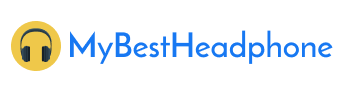Playing video games is becoming a part-time absolute therapy in isolation days. Despite this, if you play video games on the TV, PlayStation 4, Nintendo Switch, Xbox One, and PC then you need to know that how to connect your gaming headset either it is wireless and wired to improve the connection problems.
As sometimes the platforms become oddly complicated. Your PC might hijack the audio output through its webcam’s mic and the dropdown PlayStation 4’s setting menu.
But don’t worry! We are here to guide you with all the real methods of connecting gaming headsets on different platforms.
Let’s start with,
a)How to connect your gaming headset with PS4?
We have found two ways of connecting gaming headset with PlaySation4 – one is through the console and the other way is through the controller. Most of the time its rarely like plugging something in.
However, the first step is to plug the gaming headset at the back of the PS4 controller. Once you have plugged-in go to the setting menu and select the Audio Devices page. You may change the output option to “Headset connected to controller” if not changed automatically.
For a mic, go for a similar option. Just make sure that the Headphones option is set to “all audio”. This is how you connect it in the same way as a USB headset. Same as this the wireless headset works with the connected dongle.
In case if your headset doesn’t screen the above steps for connection, and they optimize the base station for the optical connection then go to the sound and screen setting menu on the page. Here you need to select the “digital out” while changing the Audio Format setting. This all is listed in the manual of the particular headset that you use. Once all these stages are done you are all set to start your game on PlayStation 4.
b)How to connect your gaming headset with PC?
This is way more than simple. You just need to plug-in and it is all set to go. But sometimes it becomes a little tricky if your headsets have an array of unique features. For such a featured headset connection, you need to install some drivers on your PC. However, that would be an automatic process.
So, when the driver gets installed, here you just need to make sure that your computer is using a gaming headset audio program.
c)How to connect your gaming headset with Xbox One?
Honestly, connecting your gaming headset with Xbox One isn’t complicated like any other console. However, it might add some unique options. Just like PS4 you need to plug-in the headphone jack into the Xbox One controller. While for some older controllers you need to buy a new Microsoft’s adapter as they don’t have a built-in headphone jack.
Similarly, if you are using a wired headset or a wireless headset with a dongle you just need plugging and it will start roasting the game. We have found that most of the headsets comprising “made for Xbox” can connect directly to the controller or base station without the need for a dongle.
On the other hand, to connect the compatible headset with Xbox One you need to press the side button of the console for connection when it is on while still holding the power or pairing button for few seconds on the headset to get it connected. As soon as they get connected you will get to know the connection of your device through the verification message on the TV display.
d)How to connect a gaming headset with Nintendo Switch?
Just like PS4 and Xbox One connection, you can similarly connect the gaming headset with Nintendo Switch easily. However, you need to look after the nature of the console as they vary with connection options while assisting certain limits.
Nintendo Switch has a 3.5mm port which is the universal way to connect the gaming headset with the console so it gets start working. However, certain games don’t respond to the microphone’s feature which might occur uncertain to you. For this, TRRS plugs are not found useful while you can consider TRRS jacks worthy on the console. For voice chat access Nintendo provides the solution to attach the headset in the switch and mobile through splitter at the same time.
Things to Consider While Connecting Gaming Headset to Audio Outputs
1.Check the physical Audio Output of different gaming platforms
Here you need to check the ports of the devices as if they are not physically damaged. However, there are typically three types of audio output ports that are located either on the sides or in the front of the platforms
e) HDMI (High-Definition Multimedia Interface)
The HDMI cable usually transmits the audio and video signals between the electronic components. They are located on the back or side of the PC or laptop. It looks like a USB port but it has some edges and flatter appearances which only fixes the required cable.
f) 3.5mm audio ports
These ports are used for gaming headsets with headphone jacks. These ports belong to the electrical connectors family and are known with such name aux input, phone jack, and audio jack.
g) USB (Universal Serial Bus) 3.0
The USB port is designed for better power efficiency and faster transfer rates. The specialty of USB 3.0 is recognized with the blue plastic color inside.
2.Plug Gaming Headset Connector into the Port
Just make sure that you have connected the right port with the headset connector, if not checked properly then it could cause damage to your equipment.
3.Check Mic
You can test the Mic checking through recording your voice and then permitting it to play so you can notice if it is working or not.
4.Configure Sound Output
Most of the time when the headset is plugged-in it configures out automatically through the sign configuration. In case if it isn’t inserted correctly or you are having any issue related to it then play some music to test the sound levels.
5.Charge before Using
Always check the charging or battery cells or points before connecting it to your PC.
6.Connect the headset in the right port
Make sure you have connected the headset plug in the right port.
Final Verdict
After going through all the points above you will be able to know how to connect your gaming headset on different playing platforms. The points above will help you to guide all the real methods of connecting gaming headsets on different platforms.
For more information: Click here